How To Make EARN2FILE Two-Factor Authentication Active
In an era where internet security is paramount, Earn2file.com is concerned about safeguarding your account. Two-factor authentication (2FA) is offered by the platform to boost account security and safeguard your income. In this post, we'll guide you through the process of enabling 2FA on earn2file.com to further secure your valuable account.
Step 1: Open your earn2file.com account and log in.
To get started, access your earn2file.com account using the login credentials you registered. In order to set up 2FA, make sure you have access to the email address associated with your account.
Step 2: Go to the Account Settings
After logging in, navigate to your account settings. For the "2FA Authentication" or "Account" area, look via the user profile or settings menu. To proceed, click it.
Step 3: Turn on two-factor authentication
Under the Account Security section, locate the Two-Factor Authentication (2FA) option. This feature might be called "Enable 2FA," "2FA Authentication," or something similar. Choose the option to start the setup process.
Step 4: Select an App for Authentication
To use 2FA, you need to download and install an authenticator app on your smartphone. Authy, Microsoft Authenticator, and Google Authenticator are a few popular options. On your smartphone, search for and download your preferred authenticator app from the app store.
Step 5: Enter the Key or Scan the QR Code
On your smartphone, launch the authenticator app, then follow the on-screen instructions to configure it. Most of the time, you will be prompted to scan a QR code that appears on the earn2file.com website using the camera on your device. An alternative is that the authenticator app may provide you with a key that you will need to manually enter.
Step 6: Check the Code
Once you have scanned the QR code or entered the key, the authenticator software will generate an exclusive code for earn2file.com. Enter this code in the appropriate webpage section to verify the settings. The effectiveness of the 2FA configuration is confirmed by this process.
Step 7: Keep a copy of your codes
To ensure you can access your account even if you misplace your smartphone or are unable to use the authenticator app, backup codes need to be stored somewhere safe. earn2file.com frequently provides a set of backup codes during the 2FA setup process. These codes should be stored in a password manager or on a printed copy that is kept secure.
Step 8: Finish Setup and Test 2FA
To ensure 2FA is working properly, test it by signing out of your earn2file.com account and back in. After entering your credentials, you will be prompted for the 2FA code generated by your authenticator app. Enter the code to gain access to your account.

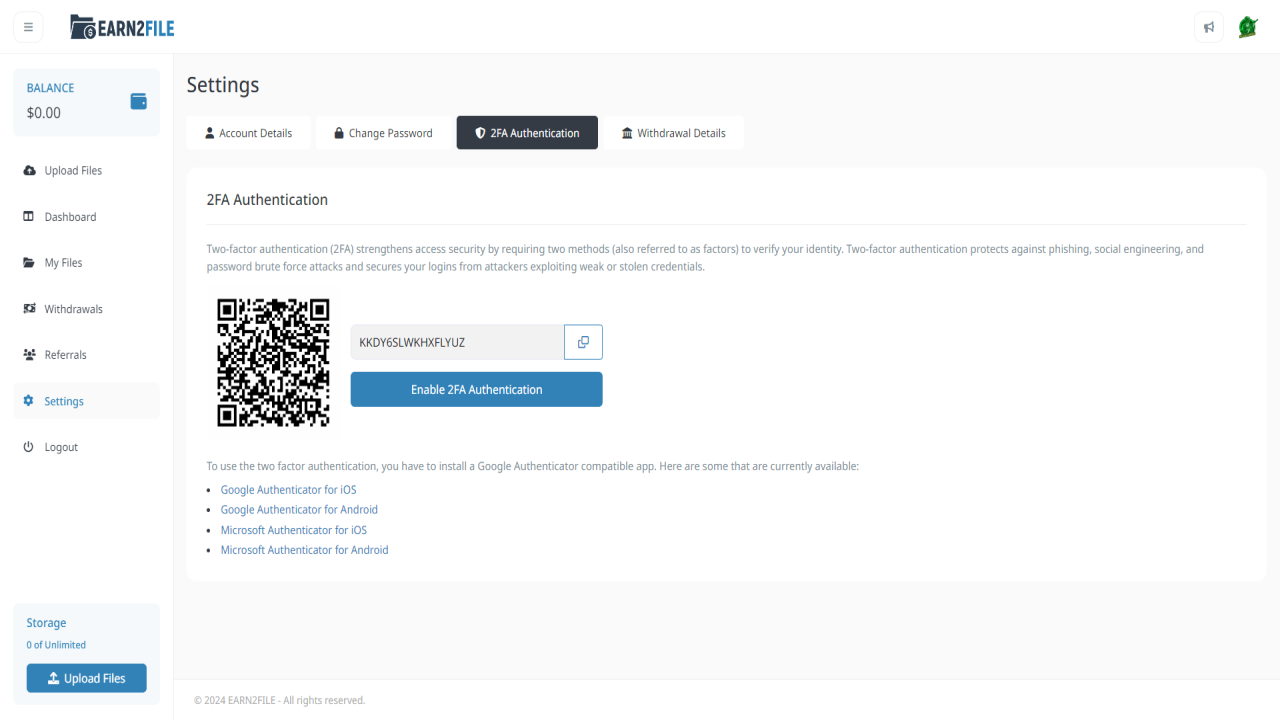
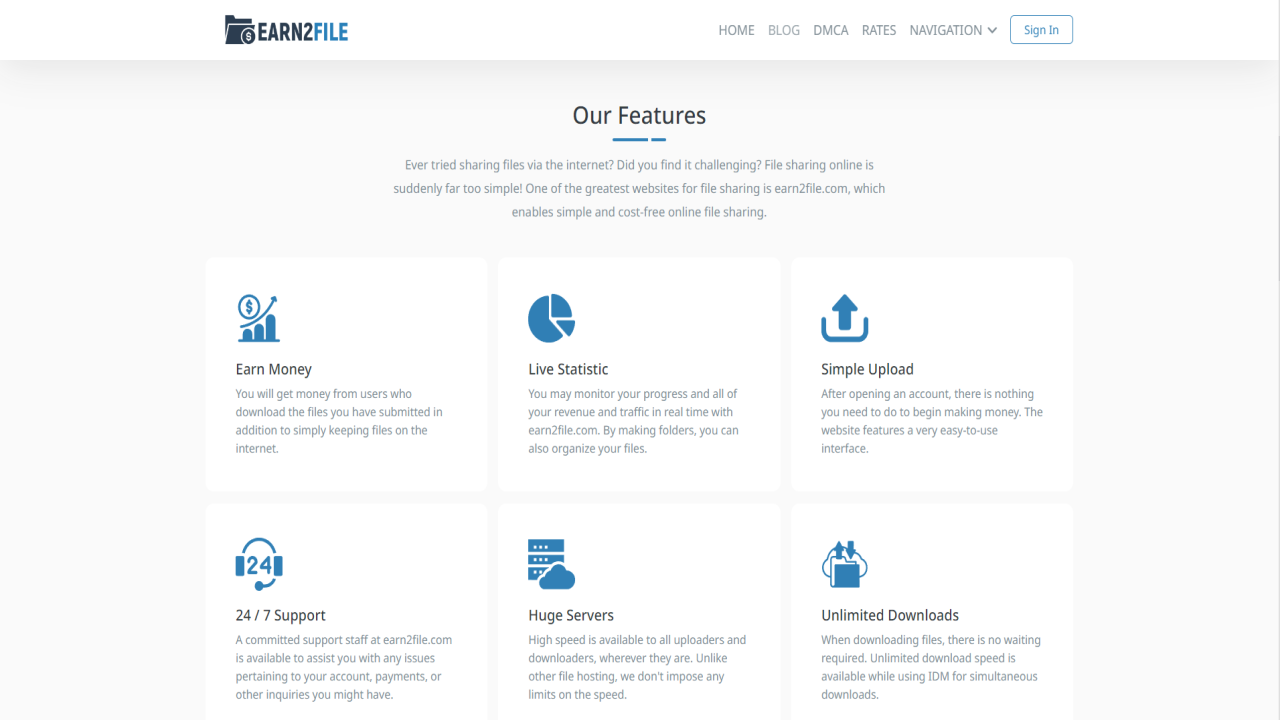
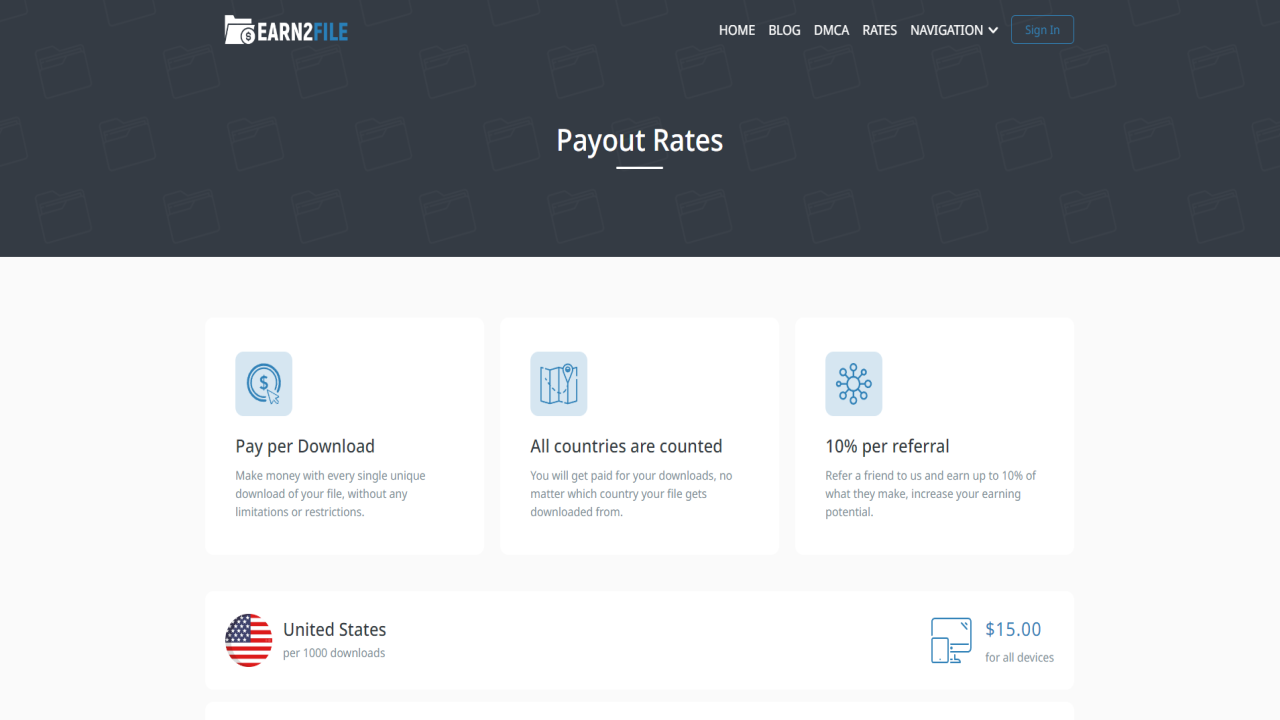
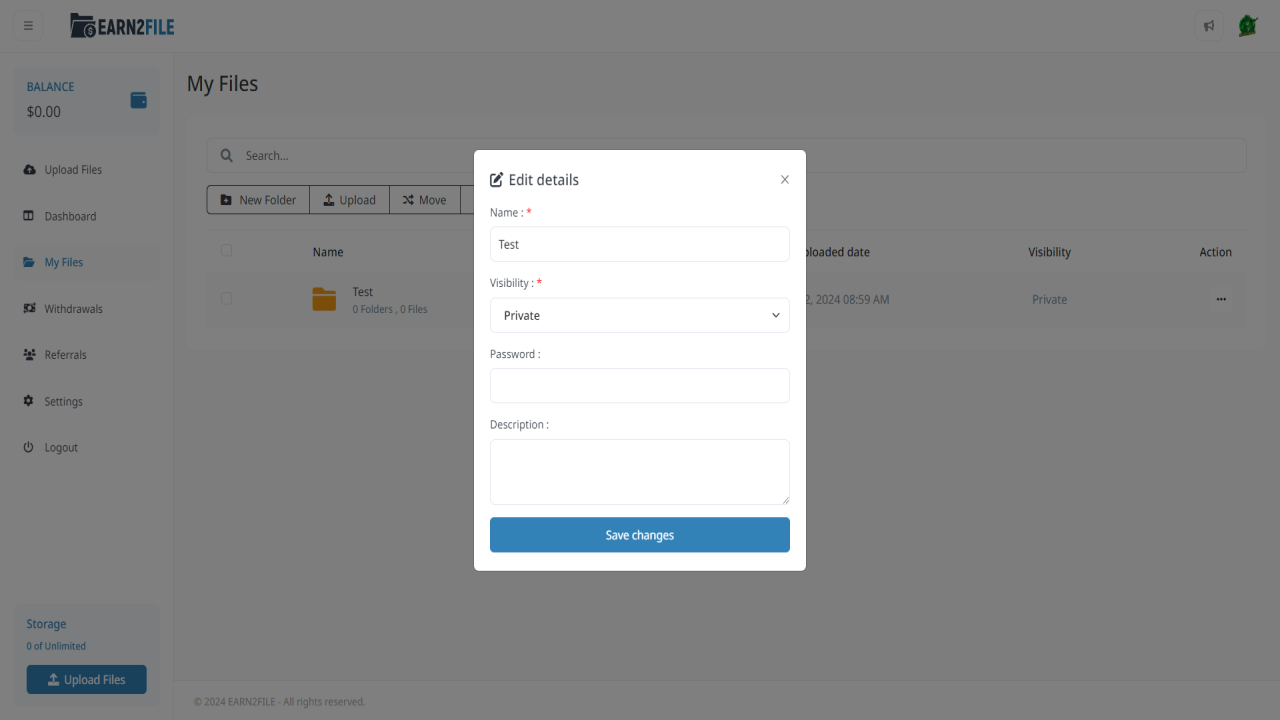
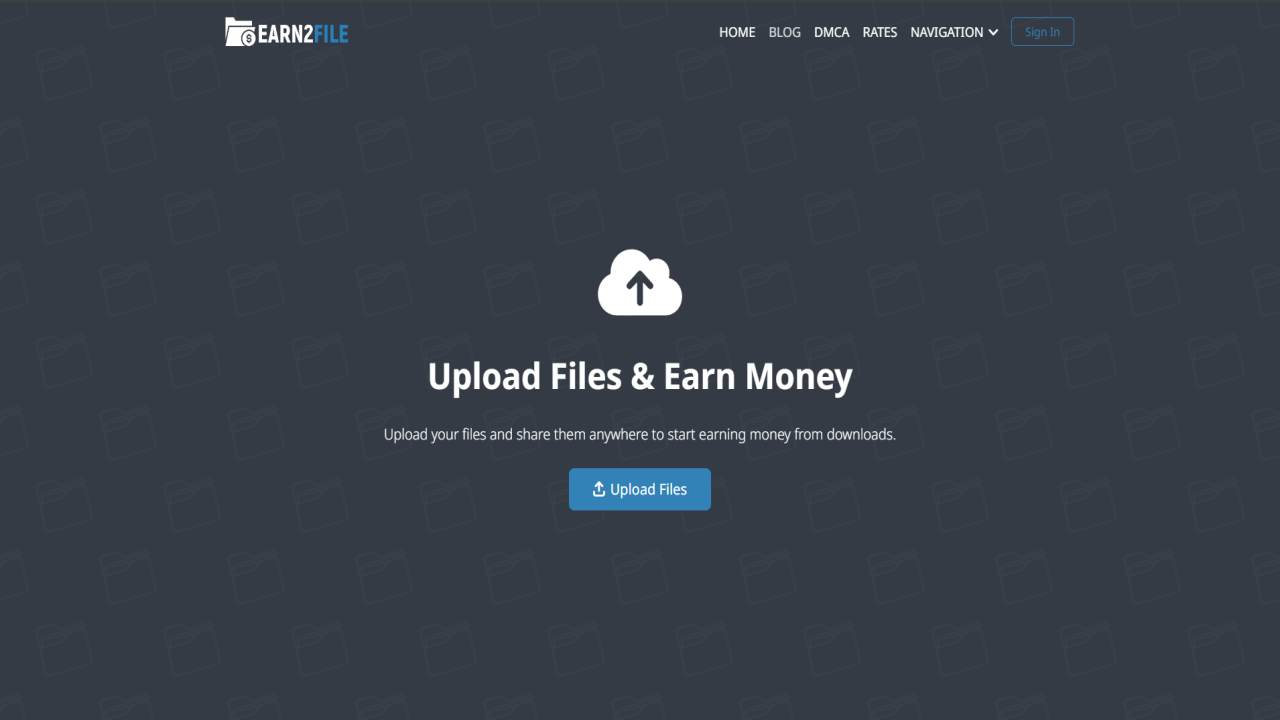
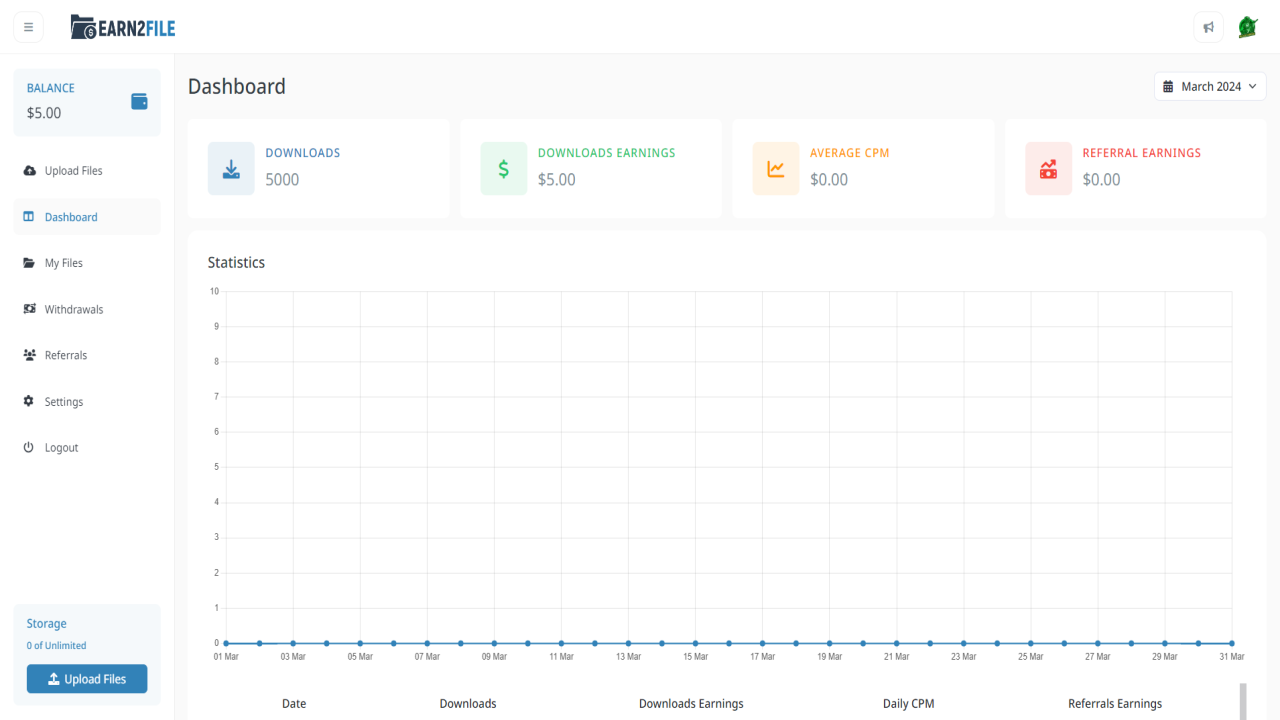
Comments (0)
No comments found